Client Account
Knowledge Base
Your Knowledge Base is a central place to store all the relevant information that your AI agents can refer to during conversations. It powers the agent’s ability to answer questions accurately and contextually based on uploaded content.
Overview
A Knowledge Base allows you to upload reference materials such as:- Product documents
- Service descriptions
- FAQs
- Help articles
- Company details
- CRM data (in readable format)
Create Knowledge Base
You can manually create a new Knowledge Base and add different content types: Supported Content Types:- Files – Upload PDF, DOCX, TXT, and other readable formats
- Page URLs – Add website URLs to fetch indexed page content
- Text Snippets – Add plain text manually
- Go to the Knowledge Base tab in your dashboard.
- Use the Add option:
- Click Upload File to select and upload documents.
- Click Add URL to enter website links.
- Click Add Text to enter plain text notes.
Import Knowledge Base
Overview You can easily import existing Knowledge Base (Infobase) content from supported providers like Retell AI and Vapi to jumpstart your agent training process with pre-existing data.This feature is only available for Agency users, not for client app users. Make sure to enable Agency View from the footer of the client account menu to access this functionality.
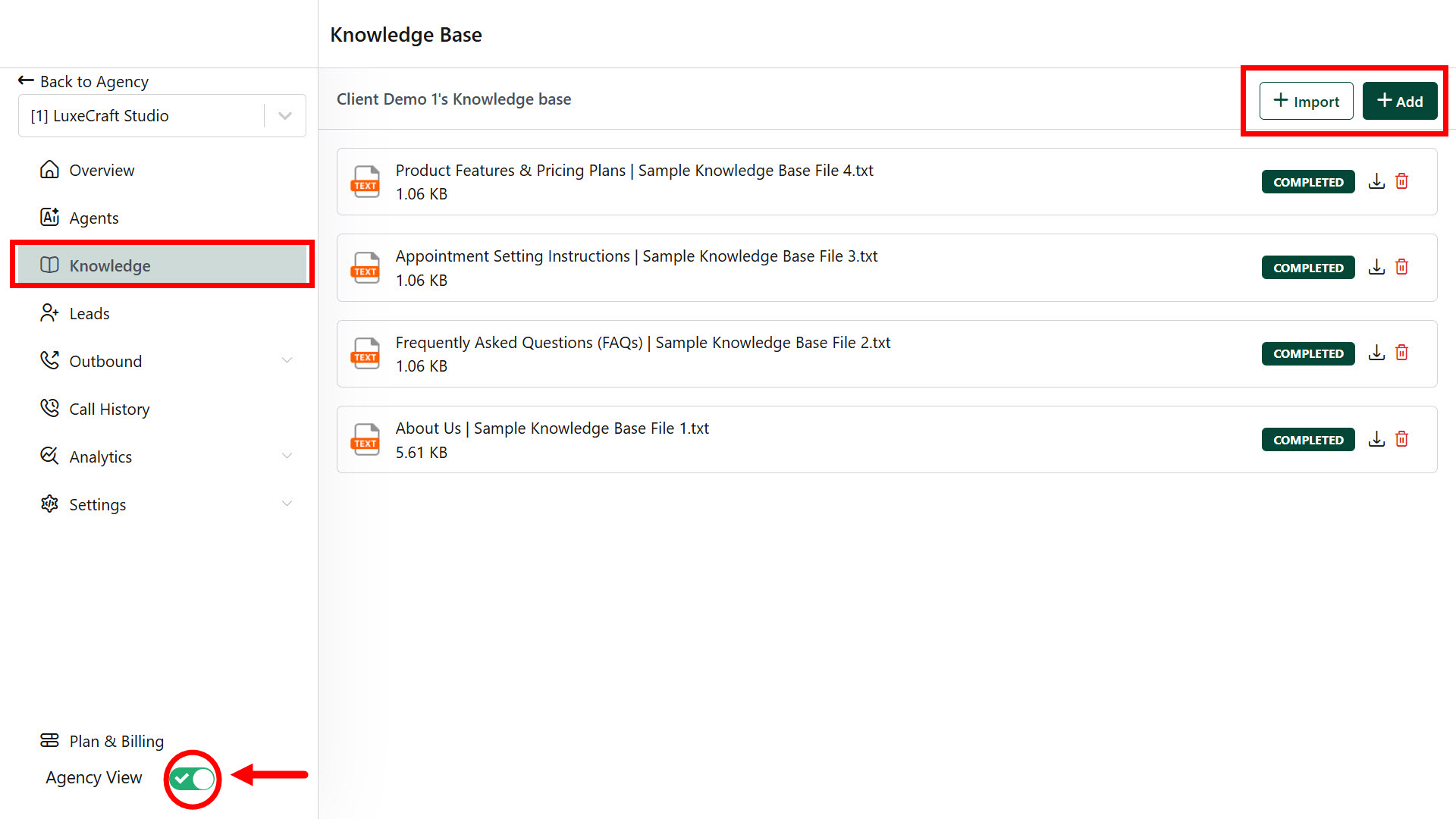
Retell AI – Knowledge Base Import
What You Can Import- Knowledge Base folders along with associated content — Files (PDF, DOCX, etc.), URLs, and Text Snippets.
1
Go to Knowledge Base Tab
Navigate to the Knowledge Base section inside the client account.
2
Click “Import”
Click the Import button at the top right.
3
Select Folder (Group)
Choose the existing folder (group) you want to import.
4
Complete the Import
Confirm the import to bring in all associated files, URLs, and text snippets.
You can also create a new folder by clicking “Add” while in Agency View..
Creating or importing a knowledge base is optional.
- If your client uploads a file, adds a URL, or inputs text, the system will automatically create a knowledge base folder using the client account name and link it.
- Use the import option only if you want to assign an existing folder or link multiple folders to the client account.
Vapi – Knowledge Base Import
What You Can Import- Files only (No support for URLs or text snippets)
1
Go to Knowledge Base Tab
- Inside the client account, navigate to Knowledge Base.
2
Click "Import from Vapi."
- The system will fetch available files.
3
Select and Import Files
- Choose the files you want to bring into the workspace.
- Click Import to add them to your agent’s knowledge base.

