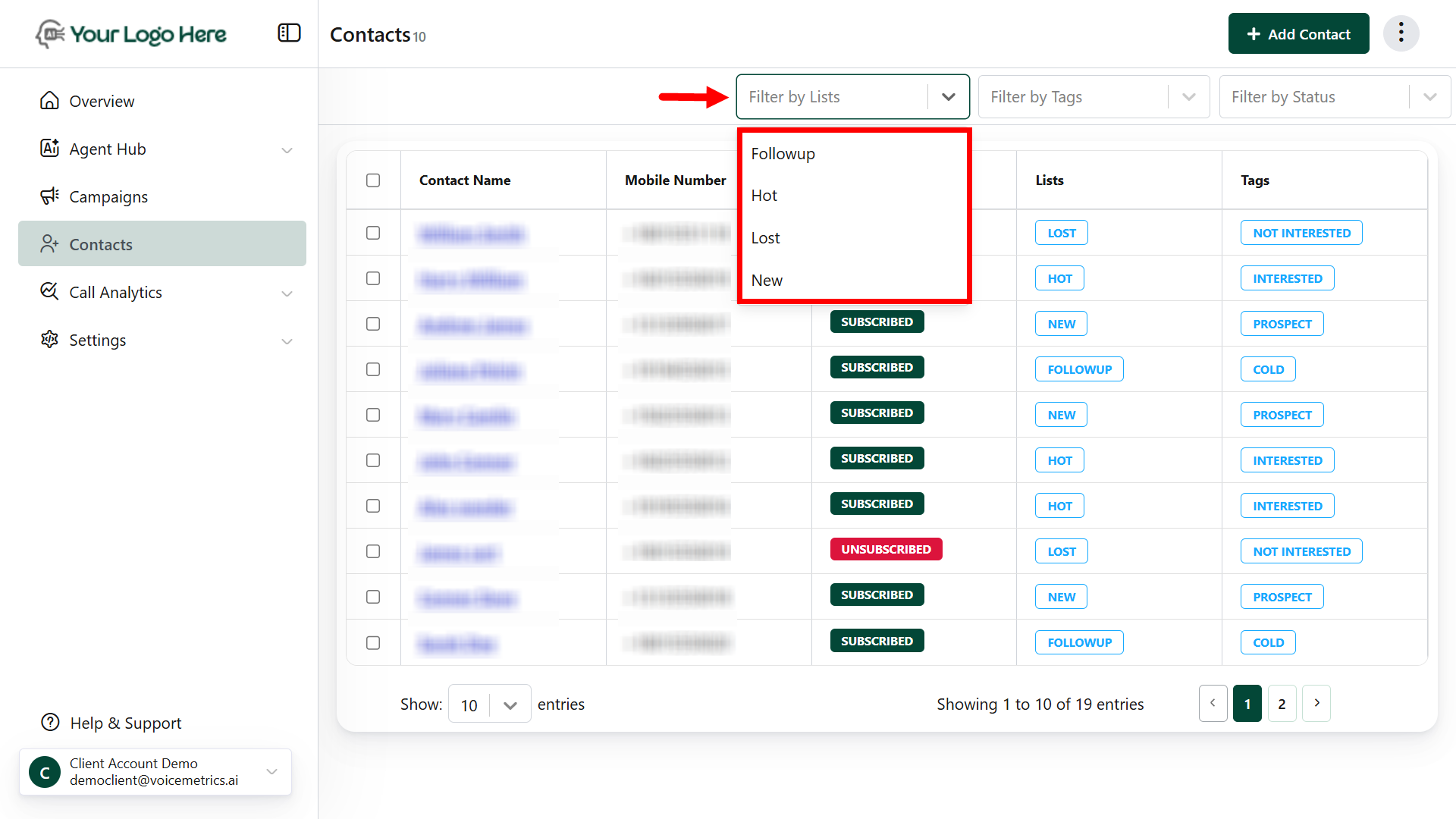1. Manual Add
- Log in as a Client.
- Click Contacts > Add Contact.
- Enter Name and Phone Number (e.g., John Doe, +14158516395).
- Click “Add,” and it will save.
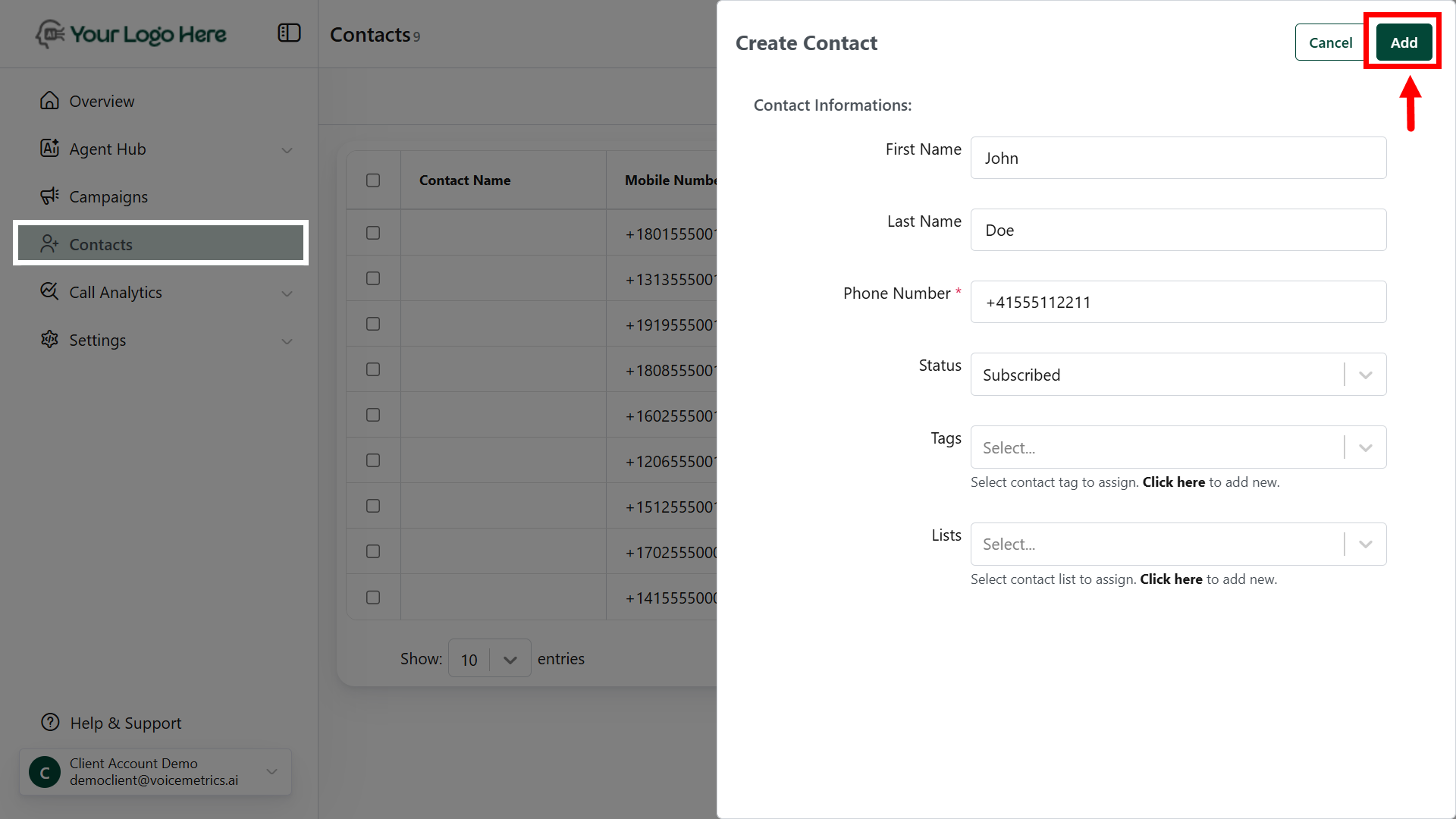
2. Bulk Import
- Go to Contacts > tap (⋮) right top> Import/Export (Right-side Top).
- Upload a CSV File with columns like Name and Phone.
-
Match fields and click Import.
Ensure phone numbers use the format +Country Code (e.g., +14158516395).
3. Webhook Integration
- Create a Webhook under Contacts > Webhooks (Right-side Top).
- Copy the webhook URL and add it to your website or ad platform.
- Map fields to sync data in real-time.
-
Example: Use for auto-capturing leads from Google Ads.
Use View Logs to troubleshoot and verify incoming lead data.
-
Example: Use for auto-capturing leads from Google Ads.
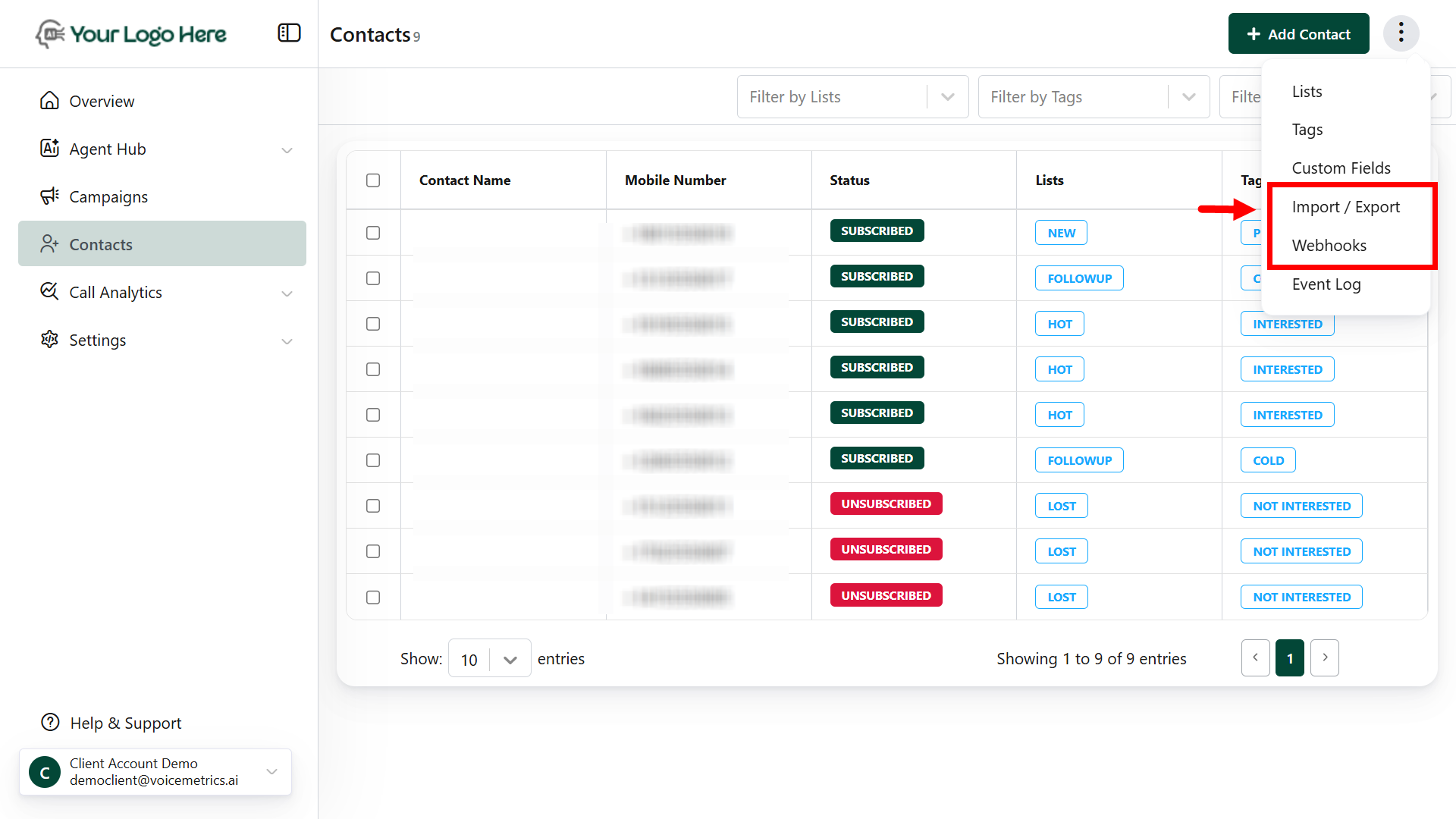
How to Update a Contact
One-by-One Update
- Open the Lead: Click on the Contact Name (e.g., John Doe) to access the contact.
- Update Fields: Edit fields like email, phone number, or status
- Example: Change status from **New **to Qualified.
Mass Update
- Select Contacts: Enable the checkboxes next to multiple contacts
- Apply Updates: Click the Update button (top-right corner).
- Choose Fields: Add or modify details like tags or move contacts to a specific list
- Example: Change tags from _Followup _to Interested
- Example: Move leads to a specific list as _Normal Clients to VIP Clients.
Use descriptive tags and statuses for easier filtering and improved lead tracking.
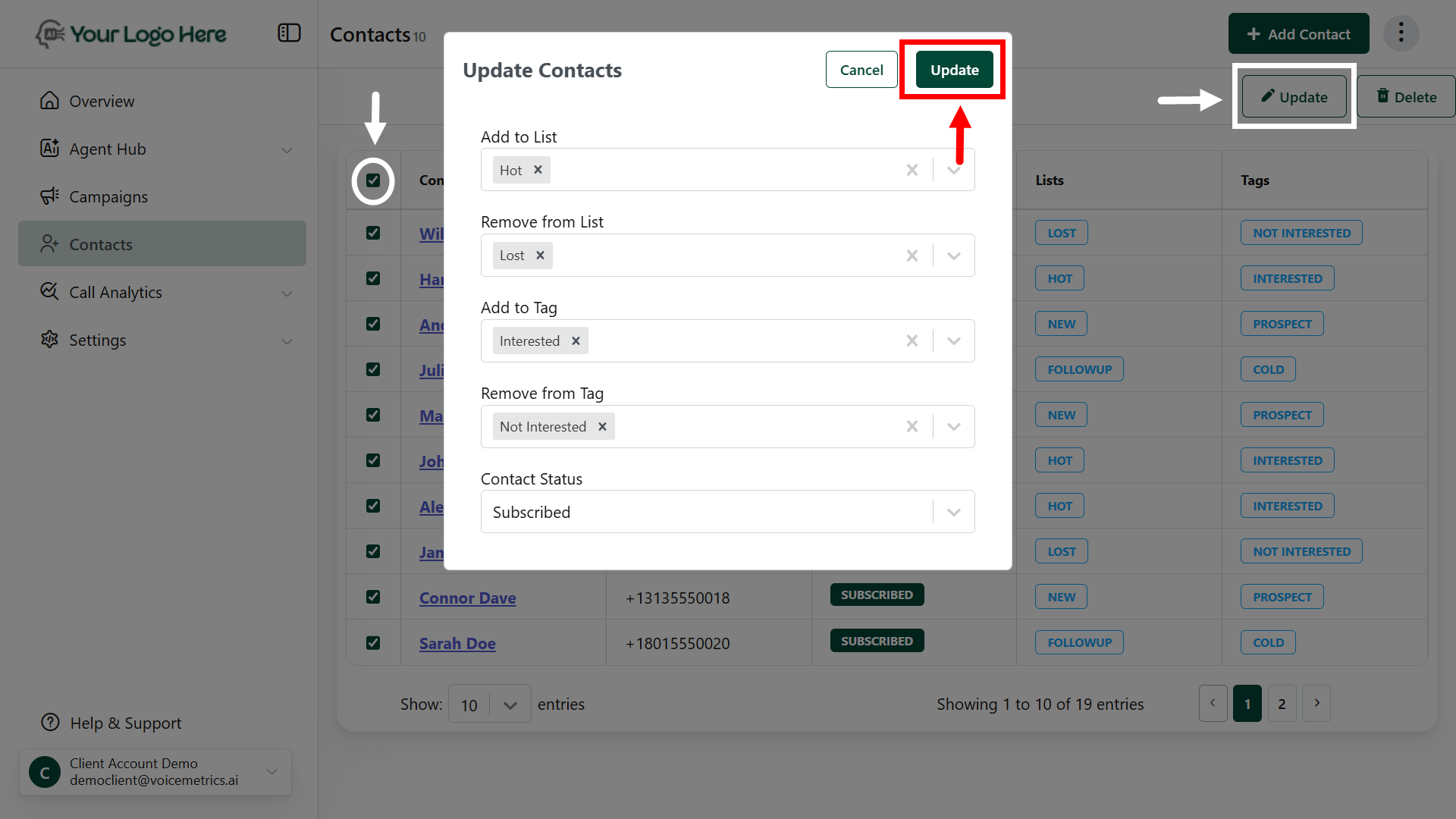
How to Filter or Search a Contact
Types of Filters
- Lists: Organize contacts into categories (e.g., Premium Clients, New Prospects).
- Tags: Use labels like Interested, Follow-Up Needed.
- Status: Filter by lead status (e.g., Qualified, Pending).
Steps to Filter or Search
- Open the Dropdown: Navigate to the contacts section and access the filter dropdown.
- Select Filter Type: Choose Lists, Tags, or Status to refine your search.
- Example: Select the New Prospects list or the Interested tag.
- View Results: Leads matching your criteria will be displayed.
Combine filters (e.g., Premium Clients + Interested) for precise results.