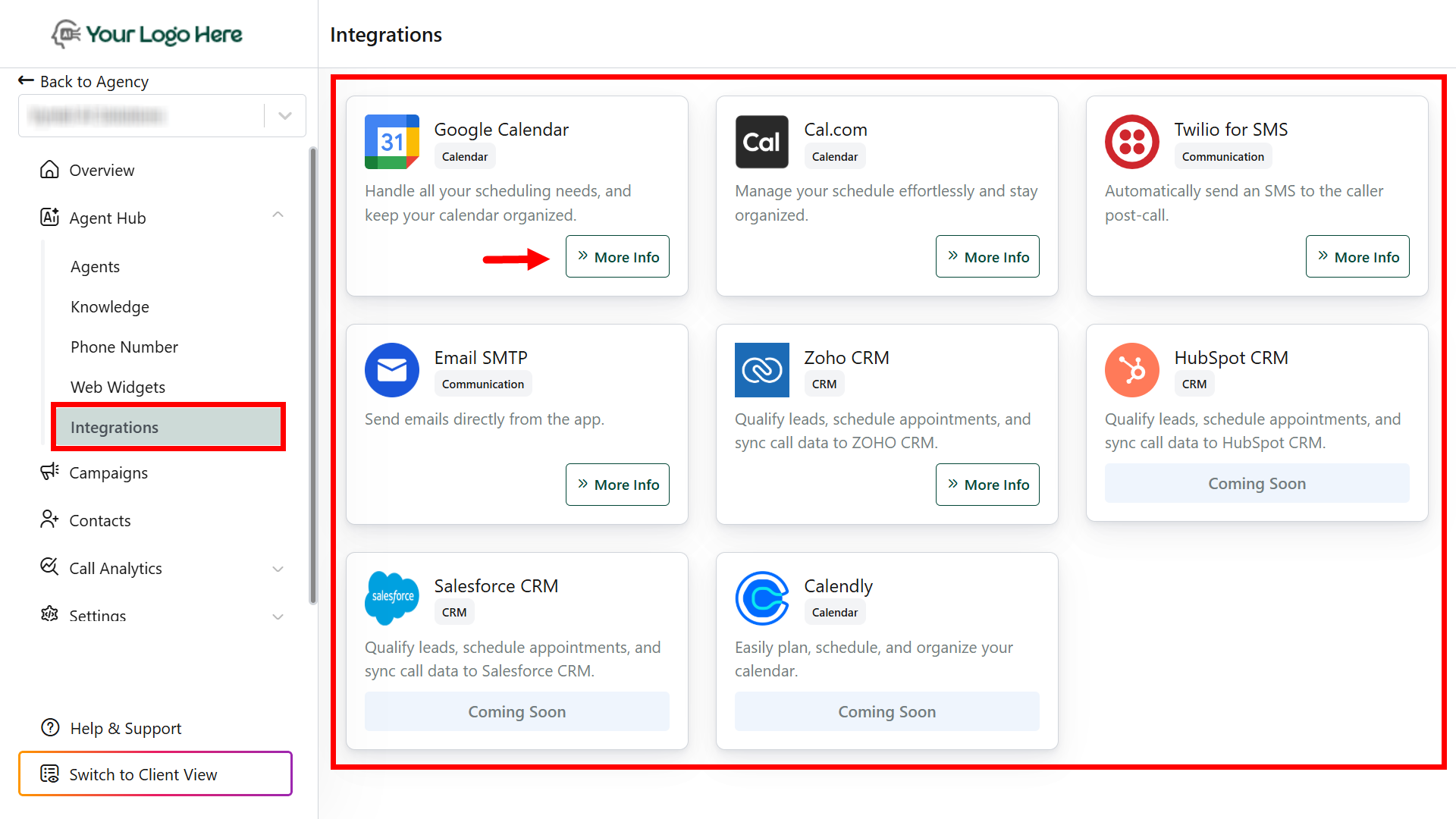How It Works
- The caller shares a preferred time or date.
- The agent checks the integrated calendar in real-time.
- If the time is free, it books the appointment.
- If not, it offers available time slots to the caller.
- Once confirmed, the event is added to your calendar.
Supported Calendar Integrations
- Google Calendar
- GoHighLevel Calendar (GHL)
- Cal.com
Setup Instructions
1
Install the Integration
Go to Settings → Integrations in your client account. Choose the calendar platform you want to integrate:
2
Create the Book Calendar Action
- Go to Actions → Click Create Action → Select Book Calendar.
- Choose the connected calendar (Google, GHL, or Cal.com).
- Map the required inputs (e.g., caller name, email, desired date/time).
-
Save the action
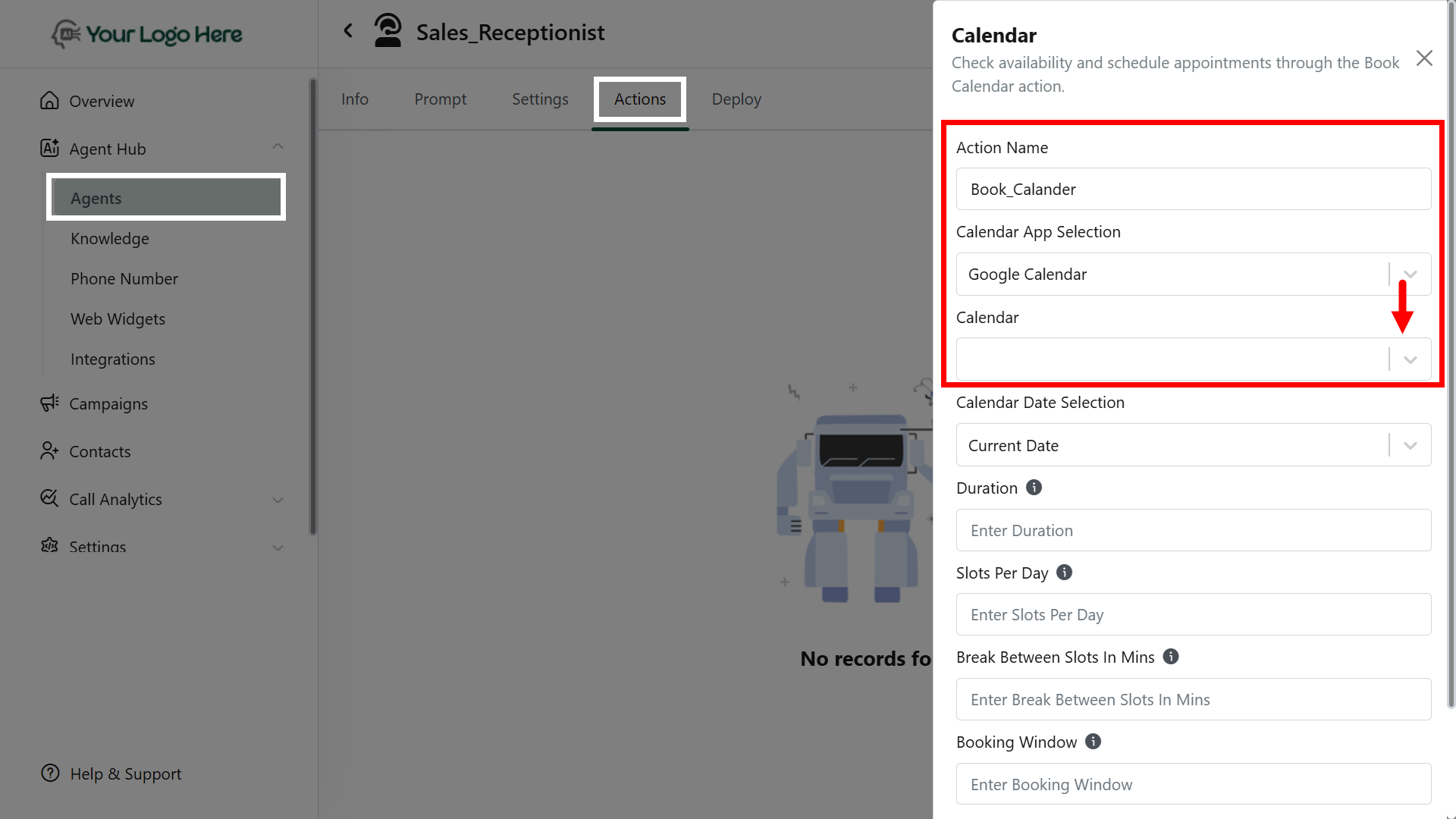
3
Use in Agent Prompt
Insert the action in your agent prompt to enable booking functionality.
Example Prompt:Use tool #Book_Calendar to check availability and schedule an appointment based on the caller’s preferred time.
Best Practices
- Collect essential info (name, email, preferred time) early in the conversation.
- Guide callers if their preferred time is not available.
- Use dynamic prompts to personalize appointment flow.