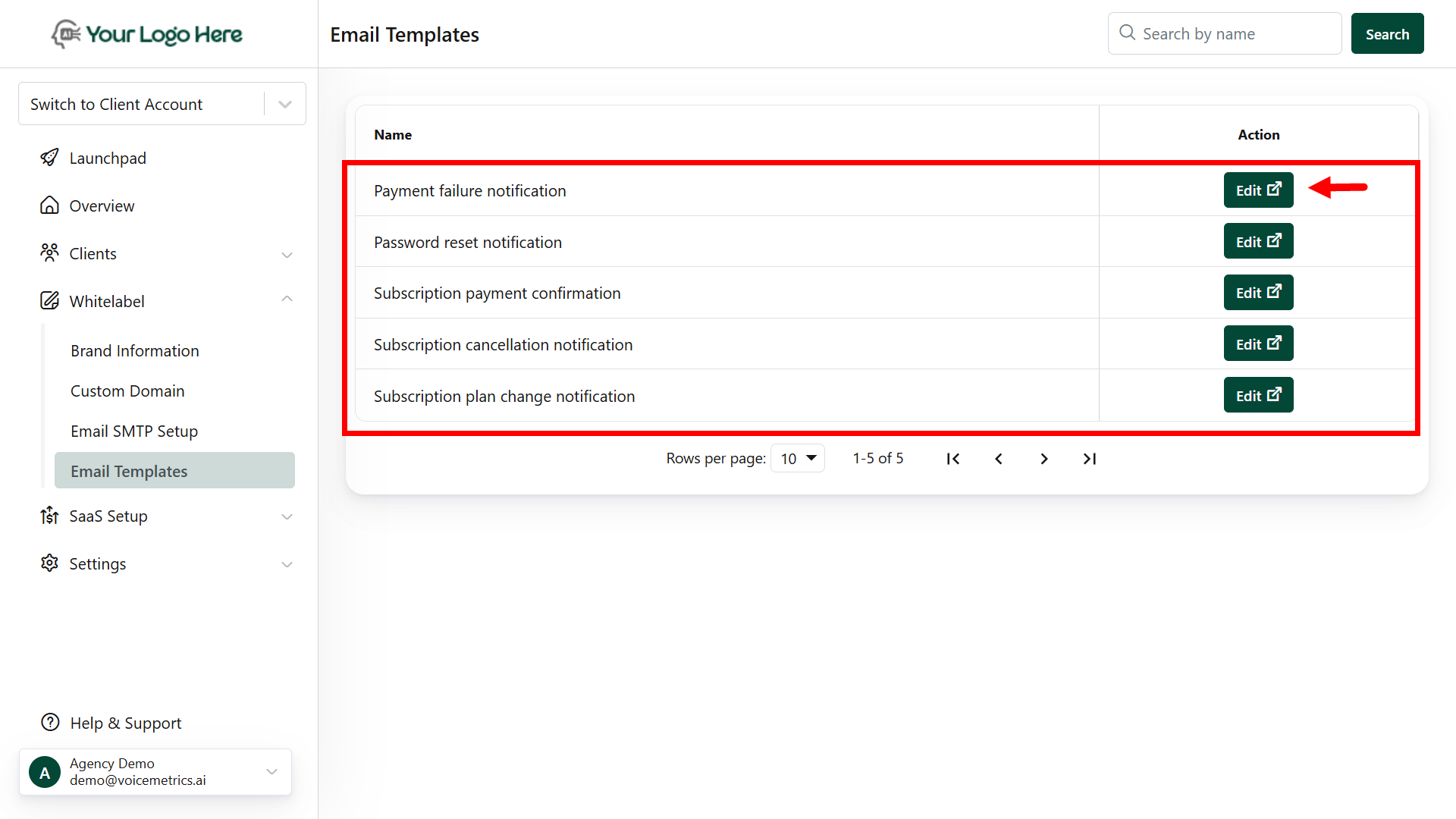
Available Templates
Customize the following notification emails:- Payment Failure Notification
Notifies clients when a payment attempt fails, prompting them to update payment details. - Password Reset Notification
Sent when a client requests a password reset, including a secure link to reset their credentials. - Subscription Payment Confirmation
Confirms successful payment for the client’s subscription plan, including plan and invoice details. - Subscription Cancellation Notification
Informs clients that their subscription has been canceled, with optional instructions to resubscribe. - Subscription Plan Change Notification
Confirms when a client switches plans, showing new plan details and billing changes.
Steps to Customize Your Email Templates
1
Navigate to Email Templates
Go to White Label > Email Templates.
2
Select & Edit Template
Click Edit on any template you wish to modify.
3
Customize Content
- Update the Subject Line to reflect your tone.
- Edit the Email Body to include your brand’s language.
- Use HTML formatting or styling options to align with your design.
4
Personalize with Variables
Type $ variable (eg, $** variables (e.g., \client_name, $subscription_plan) to insert client-specific details dynamically.
5
Send a Test Email
Click Send Test Email and select Send Now.
- Check your inbox to verify the layout and content.
- Didn’t receive it? Try the RESEND button and check your spam folder.
6
Save & Publish
Once you’re satisfied, click Save & Publish to apply the changes.
- Personalization: Use $ tokens to automatically insert values like client name, plan, payment amount, etc.
- Brand Voice: Keep language consistent with your agency’s tone — professional, helpful, and clear.
- Responsiveness: Templates are mobile-optimized, but test them on multiple devices for best results.
- Fallback: If a variable isn’t available (e.g., missing plan name), the platform will use a default or leave it blank.

