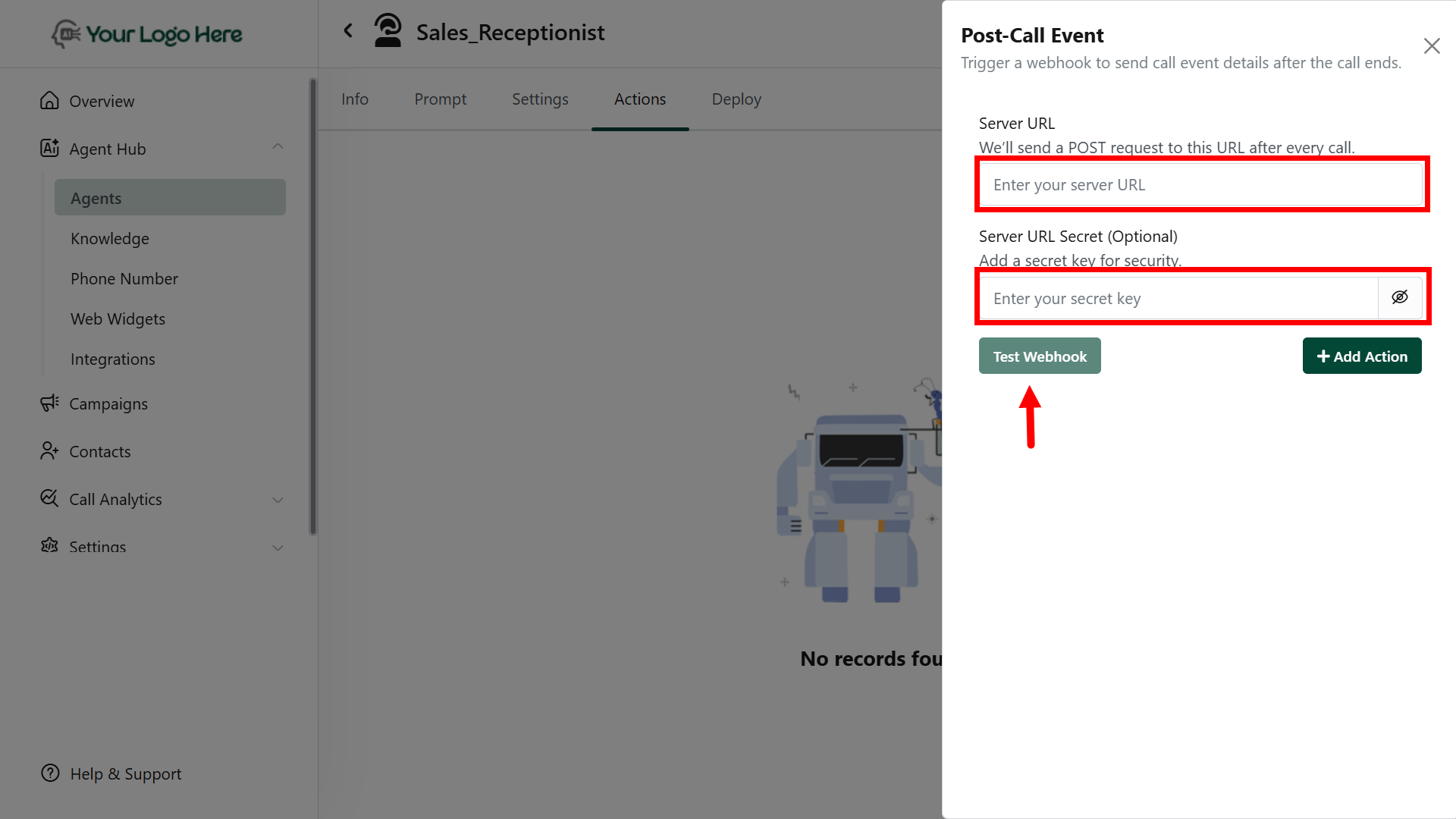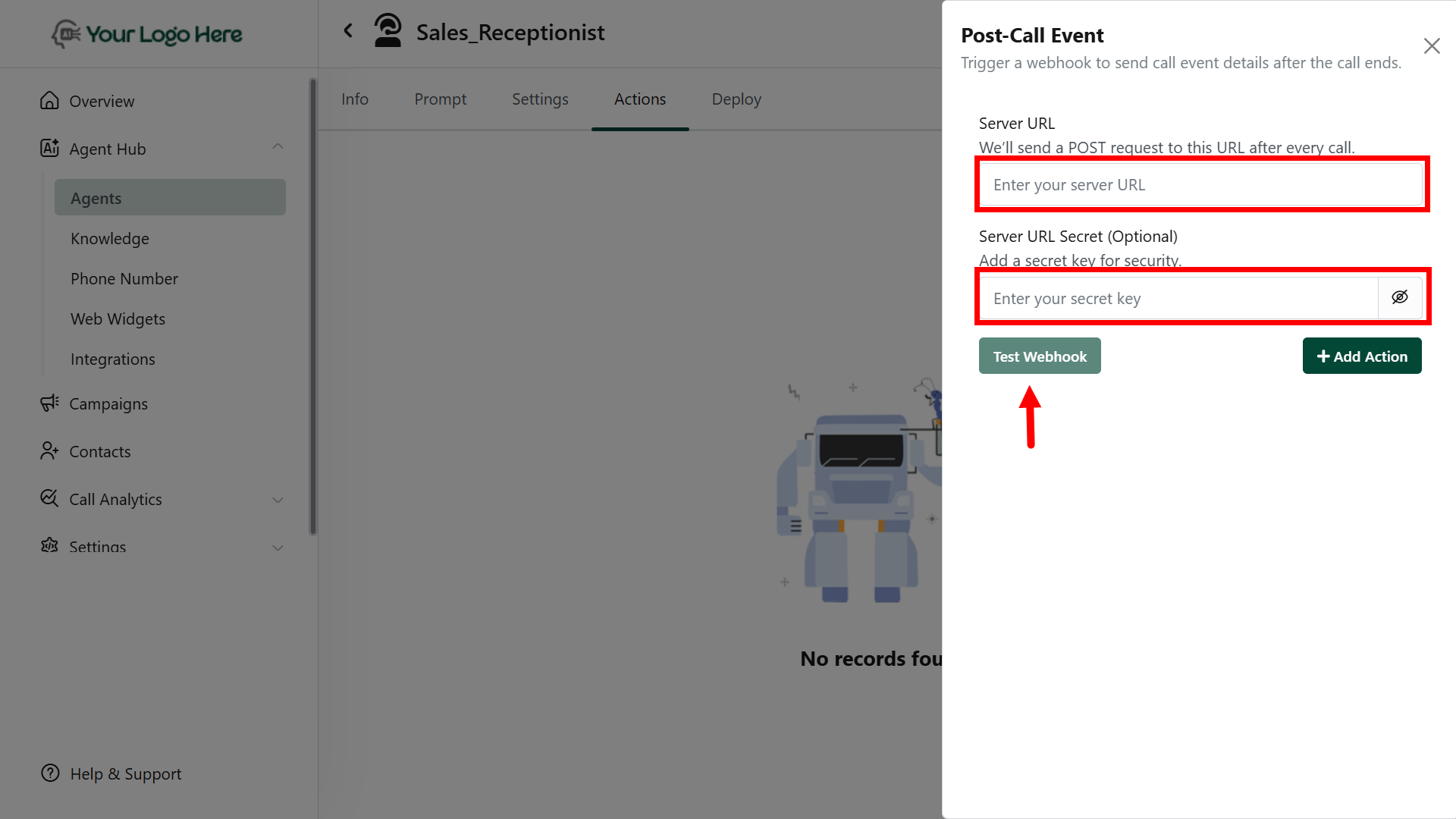How It Works
When a call ends, the system will send a POST request to the provided server URL with complete call information. This includes the call summary, extracted data, and detailed metadata — ready to be consumed by any third-party app.
Setup Instructions
Create the Action
- Go to Actions → Select Post Call Event
- Add your Webhook URL (the server endpoint that will receive the data)
- Click Save.

Webhook Payload Includes:
The following fields are automatically included in the POST request:
- Start Time
- End Time
- Duration
- Call Status (Completed, Missed, etc.)
- Call Type (Inbound / Outbound)
- Agent Name
- Agent Phone Number
- Lead Phone Number
- Goal Status (Achieved / Not Achieved)
- Call Rating (e.g., 1–5 stars or tags)
- Call Sentiment (Positive / Neutral / Negative)
- Ended Reason (e.g,. user hang-up, agent transfer)
- Call Summary (Auto-generated or defined by prompt)
- Extracted Info (via #Extract_Info action)
- Full Transcript (Complete conversation log)
Make sure your endpoint is ready to receive JSON payloads and handles retries if needed.
- CRM Integration:
Auto-create or update contacts/leads in platforms like HubSpot, Zoho, Salesforce, or custom CRMs using the call data.
- Marketing Tools:
Trigger workflows in tools like ActiveCampaign, Mailchimp, or automation platforms like Zapier, N8N.
- Google Sheets or Databases:
Send call logs directly into Google Sheets for reporting, dashboards, or manual follow-up workflows.
To achieve this, you can:
- Use tools like Zapier/Make.com/N8N as middleware
- Point the webhook URL to a backend server/script that routes the data to your system
- Use Google Apps Script to auto-fill Sheets from webhook payloads
Customize the call data structure on your server to match the target platform’s API format.
Best Practices
- Use this action to sync call data with CRMs, Google Sheets, marketing tools, or custom dashboards
- Combine with #Extract_Info for structured lead data
- Ensure endpoint response is fast and returns a 200 OK status to avoid retries