Why Use Actions?
Without Actions, your agent is limited to just conversation. With Actions, your agent can:- Automatically check calendar availability and book appointments
- Transfer calls to real humans
- Collect and send lead data
- Send confirmation SMS or emails
- Trigger CRM/webhook integrations and much more
Use Actions to turn conversations into conversions.
Available Action Types
- End Call Action
- Gracefully ends the conversation when the agent completes its task.
- Call Transfer Action
- Transfers the call to another phone number, agent, or department.
- Calendar Booking Action
- Book an appointment using your connected calendar service.
- Extract Call Info Action
- Captures caller details like name, email, or custom inputs during the conversation.
- Send Call Event Action
- Triggers a webhook or event immediately after the call ends (e.g., to CRM or automation platforms).
- Send Email Action
- Send an email during or after the call with relevant information.
- Send SMS Action
- Sends a text message automatically (e.g., confirmation, links, updates).
- Custom Action
- Executes custom API calls or workflows defined by your client.
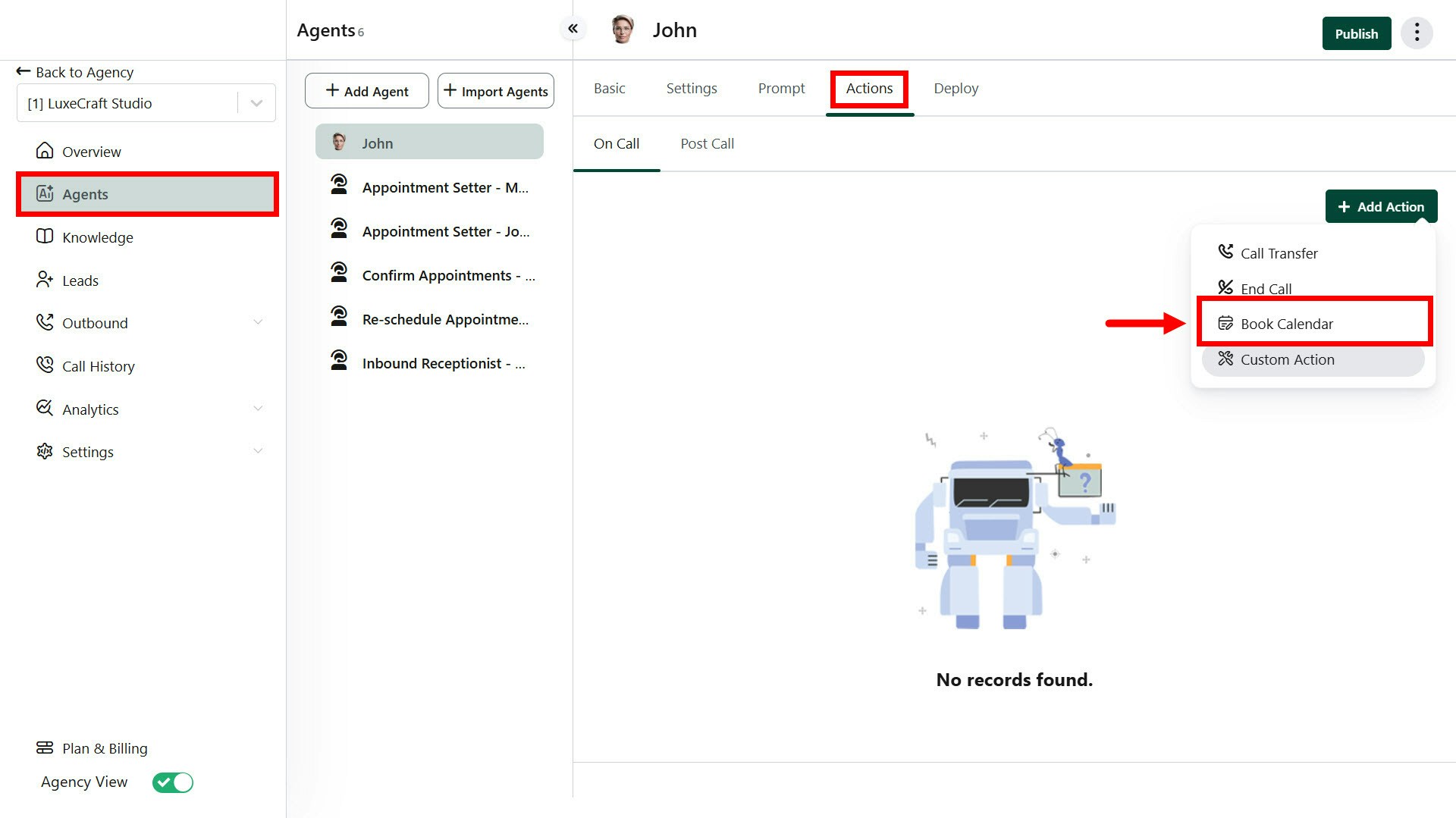
How It Works
- Create Actions
- From the Actions tab in the client account, you can create any of the supported action types.
- Link to Prompt
- Inside your agent’s prompt, reference the Action by using the defined name (e.g., #Send_SMS or #Book_Calendar).
- Trigger Automatically
- When the agent reaches that part of the conversation, the linked Action will execute in real time.
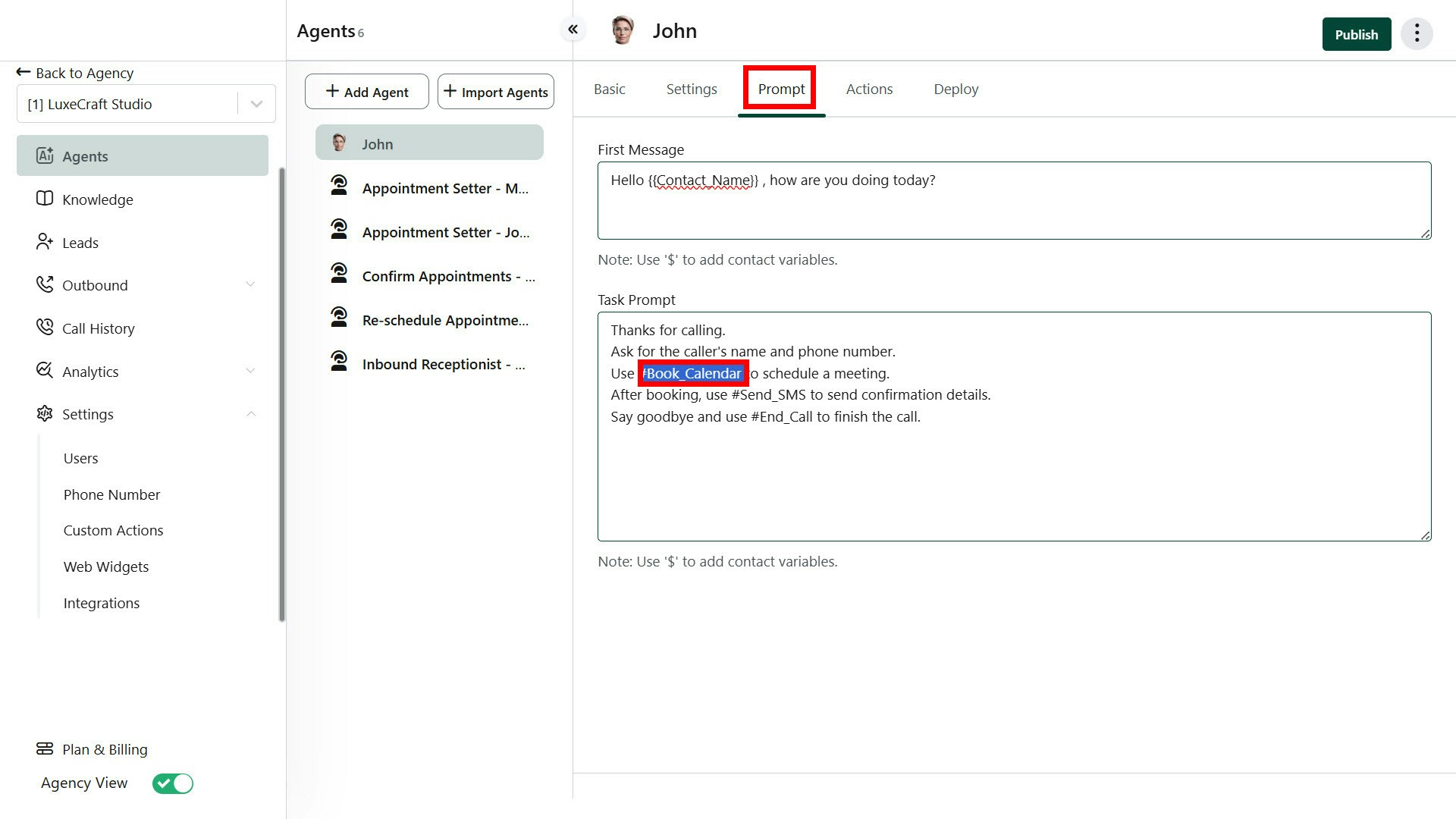
Each Action must be created and configured first before linking it in the prompt.
- You can reuse Actions across multiple agents.
- Custom Actions allow powerful API-based workflows tailored to your client’s business logic.

